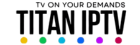Here you can find instructions for Z11 Pro, Z11 Pro max, Mini and Z12 with Mytvonline 3
Here you will find instructions for GTV, Z10pro, z10 pro max, z8, z8 pro, Alpha, Neo with Mytvonline2
Video Guides
https://www.formuler.tv/video-tutorials
Manual Factory Reset - Z8 Pro, Z8, CC, Z Alpha, and Z+Neo, GTV
Formulate MOL2 boxex installation and add portal guide MAC & XC
GTV /Z8 / Z8Pro / Alpha / Z+NEO
1. Select language
2. Select WIFI or choose SKIP if you have network cable (network cable = best)
3. If you select cable, choose Aut DHCP, and after receiving an IP adress, press OK
4. Select Timezone and press OK
5. Select date format, complete OK
6. Start upgrading the box, press OK once
7. Reboot
8. Go to Market, Apps and install Audio Optimizer, Restart the box (not for GTV)
9. Press OK twice to start My Tv Online 2
10. Add new Portal and you have 2 options MAC or XC
XC version
1. Portal name = Next-iPTV
2. Portal URL = You will get URL on your email when you order
3. Check the password box
4. Insert your username
5. Insert your Password
6. Press TAB twice and then back on the remote and then OK
7. Start My TV Online2 on your box and select Country and channel
MAC version
1. Portal name = Next-iPTV
2. Portal URL = You will get URL on your email when you order
3. Press TAB twice and then back on the remote and then OK
4. Start My TV Online2 on your box and select Country and channel
Here you can find instructions for Prime, Z1, Plus, Z7, Z7plus
Z prime / Formulation Z1 / Formulation Z7 / Z7+
1. Select language
2. Select WIFI or choose SKIP if you have network LAN cable.
3. If you select cable/LAN , choose Aut DHCP, and after receiving an IP adress, press OK
Use the arrow keys until you find the absolute left corner, save with ok
Use the arrow keys until you find the absolute right corner, save with EXIT
6. Select Timezone and press OK
7. Select date format, complete OK
8. Start upgrading the box, press OK once
9. Reboot (takes 1-2 minutes)
10. Optional: Go to Market & Apps and install Audio Optimizer, Restart the box
11. Press OK twice to start My Tv Online.
12.Write down the ID address which appears in the screen, it always starts with 00:1A:79
(This address is also on a sticker on the box itself, you need this when ordering)
13. EDIT press OK
14. Portal Name = Next-iPTV
15. Press the TAB key on the remote
16. PortalURL= You will get URL on your email when you order
17. Press TAB twice (if you cannot proceed, use the pointer on the remote (2 buttons below the blue button) and comfirm with OK
18. Start My TV Online on your box
If your box is already installed press menu on remote and go to edit portal
1. Portal Name = Next-iPTV
2. Press the TAB key on the remote
3. PortalURL= You will get URL on your email when you order
4. Press TAB twice (if you cannot proceed, use the pointer on the remote (2 buttons below the blue button) and comfirm with OK
5. Start My TV Online on your box
Setup Guides https://www.formuler.tv/user-manuals
External Player for Formuler & VOD playback
Do not forget Audio Optimizer from Formuler Market if you haven't installed it yet.
- Go to Home and download the VLC app from Google Play-store or Formuler Market.
- Install the app VLC and when it is done, go back to MyTVonline2/3.
- Then navigate to:
MOL2: Menu > Settings > Player Options > External VOD player > Select VLC. MOL3: TBA
- Play the movie/series in which you had playback issues on.
VLC is a background app that helps playing formats, such as: Audio, Video & Subtitles, that may not work with the default native player in MyTVonline. This is not uncommon and there are thousands of formats. This is one way to support and help playback.
These instructions are written for 410/412/605 and others
( If you have ordered a box from us then all this settings are already in the box write to support to get your mac adress activated )
OBS Do you have a newer remote control then you don't have the Gear button you have FN button
UDPXY Server:
MPEG-TS Buffering, msec: 5000
DVR Storage: No storage
Timeshift storage: Internal storage
Auto-timeshifting: Off
Content Source: Web Portal
Portal Manager: Off
Use Web portal: Whole System
API Mode: GSTB
REMOTE CONTROL SHORTCUTS:
Reset Guide TViP
Go to Settings -> System -> Set "Auto StandBy" as Disabled.
NOTE on newer remotes you do not have an S.Info button you have a FN button
1. Press s.info, 4, 9, s.info in sequence on the control and then select ok.
2. Wait until the box has reset,
3. Set the language and time zone and end the update,
4. The device will restart after the update,
5. Go to Settings and then to Network,
6. The MAC address is printed below the box,
7. Go to TV in the left menu and change all settings so that it is like this:
UDPXY Server: MPEG-TS Buffering, msec: 5000
DVR Storage: No storage
Timeshift storage: Internal storage
Auto-timeshifting: Off
Content Source: Web Portal
Below Content Source: Web Portal there is a button that says Setup Web portal. Tap it and set the following settings:
Portal URL: You will get URL on your email when you order
Portal Manager: Off
Use Web portal: Whole System
API Mode: GSTB
Then tap Apply.
How to Change DNS on a TVIP Box
- Go to Settings → Network
Press Menu → Settings → Network. - Select Your Active Connection
Choose Ethernet (cable) or Wi-Fi (wireless). - Set IP Mode to "Auto (DHCP) + Manual DNS"
Under IP Configuration, select "Auto (DHCP) + Manual DNS" - Enter DNS Servers
- DNS 1: 8.8.8.8 (Google DNS)
- DNS 2: 1.1.1.1 (Cloudflare DNS)
- Save and Reboot
Press OK/Save, then restart your TVIP box.
Alternative DNS Options
If channels buffer or fail to load, try these alternatives:
- 9.9.9.9 (Quad9 - privacy focused)
- 208.67.222.222 (OpenDNS - very stable)
These often improve IPTV stability depending on your ISP and location.
How to set up iSTB Pro with Xtream (Username/Password)
STEP 1
Open the iSTB app → tap the "+" icon in the top right corner.
STEP 2
Select "Xtream (Username/Password)" from the list. A window will open titled Add Xtream Profile. Fill in the following fields:
- Nickname: (choose any name, e.g. Next-iPTV)
- URL: You will get URL on your email when you order
- Username: (your username)
- Password: (your password)
Leave the other fields empty. Then tap Add.
STEP 3
Once added, you'll see your new profile on the list. Tap the three dots (⋮) next to it and select Preferences.
STEP 4
Under Preferences:
- Make sure "Auto refresh content on open" is ON
- Set "Content refresh interval" to 24h
- Set "Preferred stream format" to MPEG-TS (.ts) (HLS may cause buffering, .ts is more stable)
STEP 5
Go back to the home screen of the app. Your new profile should now appear as Verified / Active (green light). If the app shows "not connected," disable Private Relay (Apple setting) or use a VPN.
Apple Private Relay Service
Quick guide: Turn off private relay service on iCloud
Open Settings > [Your Name] > iCloud > Private relay service.
Then press private relay service.
Why Disable Private Relay?
Private Relay can mask your actual location and IP address, which may prevent IPTV services from working correctly. Disabling it ensures proper connection to IPTV servers.
How to Use HOT IPTV on Samsung Smart TV
1. Install the HOT IPTV App
There are two common ways depending on your TV model:
A. Newer Samsung TVs (Tizen OS 2017-present)
1. Turn on your TV and go to the Samsung App Store.
2. Search for "HOT IPTV".
3. Select it and click Install.
4. Once installed, open the app.
B. Older Samsung TVs (before 2017)
If the app isn't available in the store:
1. Install Smart IPTV (SIPTV) or IBO Player from the app store instead.
2. These apps let you load your HOT IPTV playlist (M3U) manually.
When You Open HOT IPTV
You'll see a Device ID or MAC Address displayed on the screen. Write this down - you'll need it to activate your subscription.
Activate Your Subscription
On your phone or computer, go to the website you see on your tv to activate your subscription
Enter the MAC Address shown on your TV.
Upload your Xtream connection details (username, password, and portal URL).
Click Activate / Upload.
Restart the HOT IPTV app on your TV.
How to Use HOT IPTV on LG Smart TV
Install the HOT IPTV App
- Turn on your LG Smart TV.
- Open the LG Content Store.
- In the search bar, type "HOT IPTV".
- Select the app named "Hot IPTV - Player for IPTV".
- Click Install and wait until the download completes.
- Once installed, open the app.
Get Your Device ID (MAC Address)
When you launch the app for the first time, you'll see a screen showing a Device ID / MAC Address. Write this number down - you'll need it to activate your subscription.
Activate Your Subscription
- On your phone or computer, go to your IPTV provider's activation page (e.g. hotiptv.app/activate or the link they give you).
- Enter the MAC Address shown on your TV.
- Add your IPTV details: M3U URL, or Xtream Connection (Portal URL, Username, Password).
- Click Activate or Upload.
- Restart the HOT IPTV app on your TV.
How to Use TiviMate
1. Download and Install
- Go to the Google Play Store on your Android device or Android TV.
- Search for TiviMate and click Install. If it's not available in your region, you can also install it via APK from a trusted source.
- Open the app once installation is complete.
2. Add your IPTV playlist
- Select Add Playlist.
- Choose Xtream Codes (Username & Password).
- Enter the following details - you'll find them in the confirmation email from your last order: Server URL, Username, Password
- Click Next, and TiviMate will load your channels and categories automatically.
3. Adjust remote control buttons
You can customize what each button on your remote does:
- Go to Settings → Remote Control → Player
- Assign actions such as Play/Pause, Channel Up/Down, or Guide.
4. Enable external player (optional)
TiviMate's built-in player doesn't always find subtitles or lyrics for music channels. To use VLC instead:
- Download VLC Player from the Play Store.
- Open TiviMate → Settings → Playback.
- Turn on Use external player, then select VLC.
5. Fix channel lag or buffering
If you experience slight lag or stuttering:
- Go to Settings → Playback → Automatic frame rate (AFR).
- Enable Automatic image feed and AFR for VOD to match your TV's refresh rate.
- Experiment with: Buffer size (try Medium or Large), Video decoder (Hardware or Software) - choose the one that performs best on your device.
Nvidia Shield with TiviMate
Note: Nvidia Shield setup is identical to Android TV setup. Follow the same instructions as Android TV tab.
Shield-Specific Optimizations
- Use Hardware video decoder for best performance
- Enable AFR (Automatic Frame Rate) matching
- Set buffer size to Large for 4K content
- Consider using external VLC player for problematic streams
How to Use TiviMate
1. Download and Install
- Go to the Google Play Store on your Android device or Android TV.
- Search for TiviMate and click Install. If it's not available in your region, you can also install it via APK from a trusted source.
- Open the app once installation is complete.
2. Add your IPTV playlist
- Select Add Playlist.
- Choose Xtream Codes (Username & Password).
- Enter the following details - you'll find them in the confirmation email from your last order: Server URL, Username, Password
- Click Next, and TiviMate will load your channels and categories automatically.
3. Adjust remote control buttons
You can customize what each button on your remote does:
- Go to Settings → Remote Control → Player
- Assign actions such as Play/Pause, Channel Up/Down, or Guide.
4. Enable external player (optional)
TiviMate's built-in player doesn't always find subtitles or lyrics for music channels. To use VLC instead:
- Download VLC Player from the Play Store.
- Open TiviMate → Settings → Playback.
- Turn on Use external player, then select VLC.
5. Fix channel lag or buffering
If you experience slight lag or stuttering:
- Go to Settings → Playback → Automatic frame rate (AFR).
- Enable Automatic image feed and AFR for VOD to match your TV's refresh rate.
- Experiment with: Buffer size (try Medium or Large), Video decoder (Hardware or Software) - choose the one that performs best on your device.
MYTVOnline+ - Android & iPhone Setup Guide
Android (Google Play): https://play.google.com/store/apps/details?id=m.formuler.mol.plus&hl=sv
iPhone / iPad (App Store): https://apps.apple.com/us/app/mytvonline-iptv-player/id6714452886
1. Add your IPTV source
- Open the MYTVOnline+ app.
- Tap "+" to add a new portal.
- Enter the following details - you'll find them in the confirmation email from your last order:
- Portal Name: Next-iPTV
- Portal URL: ( In your email )
- Login Required: YES
- Username and Password: (from your order email)
- Click Connect.
2. Optional Upgrade to Premium
This app can be upgraded to Premium for free for a limited-time. Open the app and follow the on-screen instructions (often require writing a review on Google Play).
Magbox Setup
We do not provide support for these boxes as they are outdated and Infomir blocks IPTV.
NOTE! For MAG256 skip step 2 as it automatically detects this at startup, and skip step 4 as it automatically detects which cable is connected.
1. go to Settings then System Settings
2. Go down to Software Update, Press OK then the Red button to update the software. Wait a few minutes and the box will restart.
3. Go to Settings then System Settings.
4. Go to Video and change to 1080p and 1920×1080 Press OK and go back (SKIP THIS STEP FOR MAG256 AS IT DETECTS THIS ITSELF)
5. Go to Servers
6. Go to General and enter pool.ntp.org press OK and go back
7. Press Portals
8. On the First portal enter this
Portal Name: Next iPTV
Portal URL: **Given when requesting via email**
You do not need to fill in anything for the other Portals. Press OK to save and go back.
9. Go to Advanced Settings and change the time zone to Europe/Stockholm to make the EPG work. Press OK to save
Now go back until you come out, the box will say that it needs to restart to use the new settings. Let it restart. Now you will enter the Next iPTV Portal. Before you start watching TV, you should do one last thing. Go to Right until you get to Settings, then Advanced Settings and change Buffer Size from 0 to 15, go down the list and press OK.
Your MAC address from the box needs to be activated with us in order for you to gain access to the portal. Please write to us if your MAC address is not activated.
SMART STB Setup
An emulator built after magbox and actually gives you a real feeling of a digital box. With Smart STB, you get a stable view of all channels and everything is sorted in order.
Here too you get a trial period of 7 days, then we recommend purchasing the app for 270 SEK.
Start by connecting the Ethernet cable so that you get the correct MAC address and also prevent lag. iPTV should always be run with cable
- Download Smart STB
- Start the app when you see Loading portal on the TV and press ok (the button in the middle)
- Go down to system settings
- Write down the Virtual MAC address and then provide it when applying for a test or purchasing a subscription.
- Now surf to https://smart-stb.net/ and create an account
- Enter the software ID on the Smart stb website
- Under portals, write the following: Contact us in the chat and you will get access to the portal url
- Select Save
If you need further help, you can contact our excellent chat support.
ESG Player Setup
Press the menu button to access Xtream Codes
Press +
Something Name= Next iPTV
Server name= from http:// to 8080
Username: Found in your order
Password: Found in your order
Press log in
Find the one called IPTV Next and press it.
Then press LIVE
Then select country and channel
M3U to XC Conversion Guide
Use this guide to convert your M3U link into XC (Xtream Codes) format. This format is required when using apps such as TiviMate, MyTVOnline+, IPTV Smarters, or Smart STB.
This is how your M3U link looks:
Replace:
- http://example.com:8080 with your server domain
- test123 is your USERNAME and pass123 is your PASSWORD replace with your login details from your order email.
Convert your M3U to XC format
Take the same information from your M3U link and rewrite it in the following format:
XC Connection Details
Username: test123
Password: pass123
This is the format most IPTV apps require for login.
Example
If your M3U link looks like this:
Then your XC login details should be:
Username: test123
Password: pass123
Make an EPG from your M3U
M3U link:
EPG link: